Microsoft 356 has become indispensable in many companies. However, we have noticed that many have simply purchased a package without knowing the next steps, or have unfortunately not been properly advised. This becomes apparent, for example, when you see that Microsoft 365 has not yet been personalized, i.e. adapted to the company.
Many people don’t even know that the packages can be integrated so well. And we are happy to clear this up.
Some examples of settings
1. probably the most conspicuous point first: the account with which the Microsoft account is managed.
When a package is purchased, a default e-mail address is used first. This should generally look like this:
xxxx@firmenname.onmicrosoft.com
Right: Forever long, forever impractical. You can choose the first part (here with xxxx) yourself, personalize it so to speak, but you can’t avoid the “.onmicrosoft”. And so it happens that some people continue to use just such an e-mail address. However, this can be easily remedied in the Admin Center under the Users / Active users tab and the unsightly email address becomes one that is easy to remember.
2. the Teams meeting invitation. As in Outlook, the invitation for a meeting in Teams can also be provided with a signature. This should, of course, include the company logo for a professional appearance. To do this, simply go to the Teams Admin Center, select the Meetings tab, then Meeting settings and Email invitation. Here you insert links to the respective media and URLs that the invitation should contain. You can see what the invitation will look like in a preview.
3. the entire user interface. Yes, this can also be customized. For example, you can customize the second step of the login, the password entry, with an icon or an image in the background of your company. In the best case, this can be the company logo or another very representative image, which is also used in a large format on the company’s own website, for example. You can find out exactly what can be changed here. Microsoft has provided a detailed description.
What else is part of the user interface? Sure: The navigation bar, which is visible after you have logged in, for example. Most people probably know that you can change your cover picture to suit yourself. But the fact that the company logo can also be integrated is often new territory. Take a look here the exact description of how this works.
These were just 3 examples of how you can personalize Microsoft 365.
What else is important
Personalization is not the only thing you need to think about if you want to integrate Microsoft 365 perfectly into your day-to-day business: Am I making full use of the programs that are in my ‘365 solution? Is training necessary?
The questions asked before purchasing a package are similar. Good advice, a demonstration using a demo web and training are therefore very important. However, as no two companies are the same, this should be customized.
And that’s exactly what you get from us. We focus on what you REALLY need. So you only pay for what is useful to you.
Consulting / Demo / Training
Let’s work together to find an individual solution that really gets you ahead
Contact us
Get in touch with us now and we will discuss how we can help you
Contact us free of charge



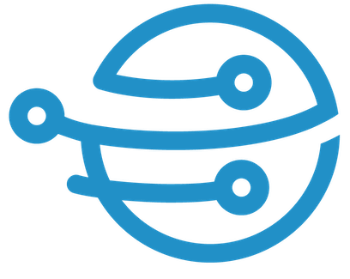
Leave A Comment