The era after the password
Traditional passwords are inferior in several ways: they are susceptible to phishing, are often considered weak or are used multiple times – which makes them the main target of attacks. Microsoft’s strategy for greater security and relief for admins: away from passwords and towards passwordless passkeys.
What are passkeys – and why are they more secure?
A passkey is not a password in the traditional sense, but a cryptographic key pair consisting of a public and a private key. The public key remains on the server, the private key remains securely stored on the device, typically in the secure hardware environment – TPM, Secure Enclave or app container.
Safety benefits:

How passkey login works in practice
Microsoft’s integration of passkeys – an overview

Microsoft is integrating Passkeys in the Entra ID environment – the former Azure AD. The technology is already available and can be configured.
Supported authenticator types:
Advantages for companies and Microsoft admins
There are clear advantages for security managers and IT managers:
Current status & roadmap
There are clear advantages for security managers and IT managers:
What does that mean in concrete terms?
Users can go to Settings > Passkeys > Advanced options to activate the so-called Plugin Credential Manager.
- Prerequisite: Authentication via Windows Hello (face, fingerprint or PIN).
- The function is currently being tested with the beta version of 1Password, with other providers to follow.
What’s new? – Briefly summarized!
Login to websites:
Passkeys from the third-party vault (e.g. 1Password) can be used directly to log in – one click, one authentication, done.
Saving new passkeys:
When visiting passkey-enabled websites, new keys can be created and saved in the Credential Manager – also secured by Windows Hello.
By opening up the plugin interface (API), it will be possible in future to use the same passkeys securely on multiple devices and across different providers.
How to get started –
Recommendations for IT managers and admins
Recommendations for IT managers and admins
- Check infrastructure: Device policy, licenses, BIOS/firmware settings
- Define pilot group: IT-savvy users with low complexity
- Test passkey registration: e.g. via the Microsoft Authenticator app
- Design policies: Conditional access, MFA fallback, recovery scenarios
- Ensure communication: training courses, FAQs, information workshops
- Monitoring & support: check logins, establish helpdesk processes
Conclusion – The passwordless future starts now!
We are happy to help you with the implementation of Passkeys in your Microsoft environment, please take a look at our FAQ on this topic.






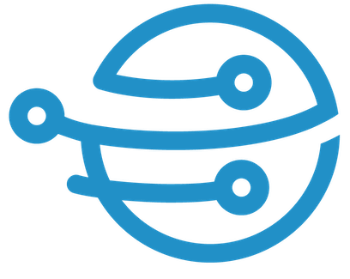
Leave A Comment