The clash of the titans. Especially nowadays, there isn’t really a company that hasn’t heard of both parties and used at least one of them. In times of home office and online conferences, these two companies have boomed. And rightly so, of course! After all, they make it possible to continue doing business and passing resolutions without putting your health at risk. Both now advertise themselves as the perfect platform for virtual meetings. But who really offers the better solution? Good question. That’s why today’s showdown is: Microsoft Teams vs Zoom!
In the following, we look at some of the criteria and compare the two titans:
Number of participants in meetings
Zoom had the upper hand in this category for a long time: in contrast to Teams, it was Zoom it has long been possible to hold large meetings. The free version already allows up to 100 participants. However, meetings with 3 or more people are limited to 40 minutes. Once this time has elapsed, however, you can simply dial in again and continue. With the largest paid account, it is even possible to have up to 500 people present. If that’s not enough for you, you can also book the “Large Meeting” option for all paid versions (costs extra though). Depending on the license, you can then invite up to 500 or up to 1,000 participants.
But teams has followed suit. With Teams, it is now possible to have up to 300 people in a meeting (with the exception of Teams for Government: GCC, GCC High, DoD. Here the limit is 250). If that’s not enough, you can also host live events if you purchase an Office 365 Enterprise E1, E3 or E5 license. You can then invite up to 10,000 people. Unfortunately, there is a time limit of 4 hours. If you need more time, you should plan another live event immediately afterwards.
Meeting planning and inviting
Here, the battle between Microsoft Teams and Zoom is very one-sided: Zoom is not very adept at planning a meeting. The program allows me to plan a meeting some time in advance, but that’s it. Microsoft Teams goes further. In what way?
Well, Microsoft is bragging that Teams is supposed to be the perfect collaboration tool that makes working together easier and faster. Long guesswork and endless email correspondence until an appointment is found that everyone can attend just doesn’t fit in. That’s why, when you create a meeting, you can see whether the required participants really have time or whether they have already blocked this time in their calendars (but of course you can’t see what’s in the calendar). However, this is of course only visible if the person uses Teams and is in my contacts. There is also a planning assistant. This uses a timeline to visualize where there is a suitable gap for a meeting for everyone.
Both platforms can be integrated quite easily into Outlook so that I can schedule a meeting there directly. Provided that I have access to all other calendars, I can therefore also find a suitable meeting time a little faster in Zoom.
When it comes to meeting invitations, there is a tie: Both platforms send out invitations by email and both also allow people to be invited who do not have the program.
Multitasking in a meeting
With both Zoom and Teams, it is possible to share the screen with others during a meeting and hand over control to another participant. You can use the chat function during a meeting. Both platforms also offer a whiteboard function for visualization. And both offer the option of recording the meeting and logging in during a session. So there is also a draw in this category.
Devices and safety
When it comes to devices and their settings, Zoom is a little more user-friendly. I can easily mute myself or deactivate my video with just one click on both platforms. But choosing which device to use and the settings for it is easier to find in Zoom. All sound settings can be found under the microphone icon, just as I can find all video settings under the camera icon.
teams unfortunately doesn’t make it that easy. We first have to click on further actions (indicated by the 3 dots) and then on device settings. Only then can I make settings for the devices and the volume, etc. In contrast to Teams, the background can be changed one click faster.
When it comes to security, both are on an equal footing: I can set up a lobby in both to prevent unwanted guests from accidentally joining. I can protect my meeting with a password. With Zoom, I can lock the meeting as soon as everyone is there. But with Teams, I have a meeting ID that is so complicated and that is always reassigned so that it is impossible to guess this ID.
Costs
The costs for both programs depend on which license you want to use. As the costs and contents of the licenses can change quickly, we prefer to link directly to the platforms here so that you always have the latest information:
Result
This was the battle between Microsoft Teams and Zoom. What was the result? Well, Zoom was ahead of Teams in many ways for a long time. For example, the high number of participants and reporting had long been a part of Zoom. However, Microsoft Teams has caught up, as we have seen.
So who won? That’s for anyone who’s interested to decide for themselves. After all, everyone has different expectations of a tool like this.
Sometimes you don’t even know what would take your company the furthest. If you would like help with your decision, get in touch with us! One of our experts will be happy to take the time to advise you.
Who do you think won the battle?


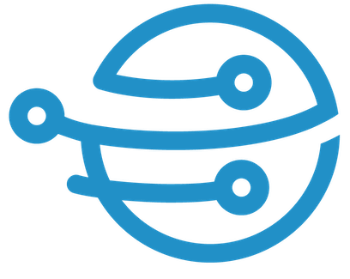
Leave A Comment