Due to the increased number of online meetings, noise cancellation is no longer just of interest to YouTubers and professional gamers. Ambient noise can be distracting and unprofessional. So it really makes sense to suppress these in meetings.
And this doesn’t just apply to the home office, where children playing or screaming should not be heard. It’s also practical in everyday office life. The colleague next door is too loud, the keyboard rattles. The printer beeps. The janitor is working on something in the corridor. There’s a building site outside the window. All of this can draw all of your attention and valuable thoughts are lost. Thanks to the free NVIDIA RTX Voiceplugin, this is a thing of the past.
What can NVIDIA RTX VOICE do
It virtually adds a microphone and speakers within the system. These must then be selected as an input or output device in the service/program used. The microphone filters out the ambient noise in your environment. If the virtual speakers are activated, they even filter out the sounds of the other person so that a clear sound comes out on your side. This means that you are not even dependent on the other person so that you can concentrate and understand everything. We think that’s very good!
Prerequisites
The graphics card must be correct: NVIDIA GeForce RTX or Quadro RTX, with an update to Driver 410.18 or newer. And Windows 10 is also required as the operating system.
Use for what?
The most popular live streaming, gaming and video conferencing programs are supported. For example, Zoom and Microsoft Teams. You can find a list with more examples here on the official website.
Instructions
First of all download the app and install it. Then RTX Voice must be configured:
- Select the microphone and loudspeaker to which the program is to be applied.
- Activate background noise removal for the microphone and/or speakers. (Input Device: Remove background noise removal from my microphone. Output Device: Remove background noise from incoming audio)
- The manufacturers recommend suppressing your own ambient noise. In other words, check the box for the “Input device”, the microphone. For the loudspeakers, i.e. the “output device”, only check the box as soon as it becomes necessary. Otherwise, the quality could decrease and it would take up unnecessary system resources even though you don’t need it.
The program must now be set:
1. zoom
Select Audio Settings:
Select NVIDIA RTX Voice as speaker and microphone:
2.Microsoft Teams
Select the “Settings” icon in the account:
Under the “Devices” tab, select “Custom setup” in the first field. Select “NVIDIA RTX Voice” in the Speaker and Microphone fields:
Test
To check the functionality, take the following steps after setup:
Loudspeaker:
- Select RTX Voice as the speaker in the Windows sound settings.
- Select a video or similar with ambient noise, e.g. a YouTube video of a street interview. If you now alternately switch the noise suppression on and off, you should hear a difference.
- After the test, reset the speakers in Windows. Otherwise, unwanted background noises, such as music, will be filtered out and no longer played back.
It should also be noted that the volume cannot yet be adjusted, at least in the beta version. So if it is too quiet, the RTX speaker must be deselected and the normal speakers adjusted.
Microphone:
- Select a “normal” microphone in the Windows settings (see image above). Now make a voice recording in a recorder app. Ambient noise should be present.
- Now select RTX Voice as the microphone in the Windows settings and record the recording (ideally with the same text) with ambient noise again, of course.
- A comparison of the two recordings should again reveal a clear difference.
Suppressing ambient noise in a meeting is a practical feature. However, NVIDIA RTX Voice is still in the beta version. The manufacturers therefore recommend carrying out a functional test and feedback here how it went or if problems occur.
Would you like more practical information about online meetings? And what these can look like specifically for you and your company ? Take advantage of our free initial consultation! We will inform you without obligation. Give us a call right away.








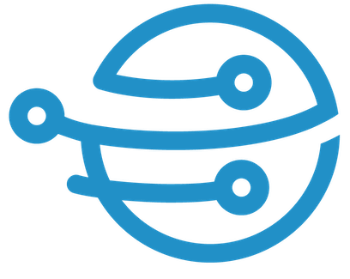
Leave A Comment