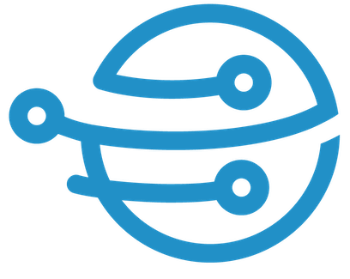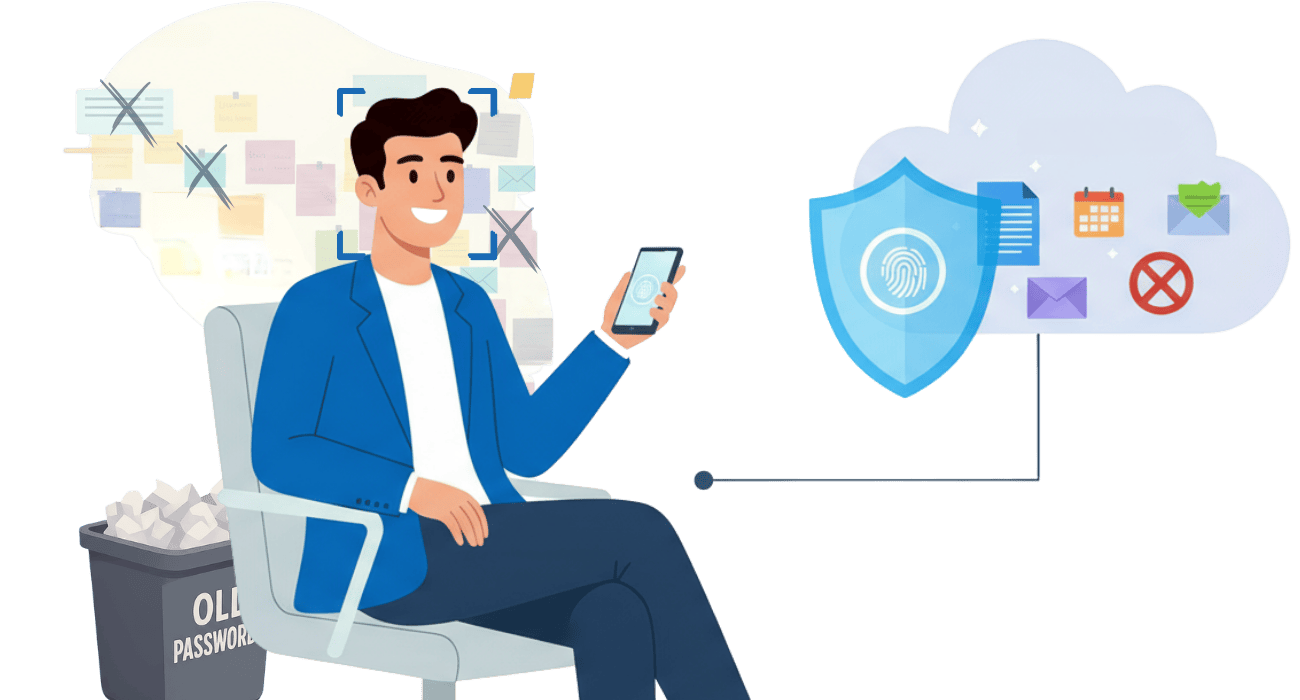
Finally, passwordless with Microsoft 365 – Passkeys via Entra ID make logins more secure and
stress-free, ideal for IT, security, and all users. Learn more in the article.
Passwords are and remain the number one vulnerability when it comes to IT security. We explore why Passkeys represent a suitable alternative to common passwords and why admins and IT managers are rapidly transitioning to passwordless.
Passkeys are FIDO2-based (Fast IDentity Online Alliance) and phishing-resistant authentications. They are designed to guarantee more security and an optimized user experience. In the following sections, we will delve into this very question: What can Passkeys really do?
What are the Benefits of Passkeys?
Passkeys offer several advantages that make their use particularly attractive and helpful. You can find the three most important aspects here.
Enhanced User Experience – Simple, Fast, and Secure
Logging in with a Microsoft Passkey works simply via Face ID, fingerprint, or a device PIN, instead
of a traditional password. The seamless login via your own mobile devices or Windows Hello is
particularly practical. No more annoyingly guessing which password to use and whether it was
typed correctly. How often have you had to reset your password because you couldn’t remember
it?
With passwordless authentication, fewer helpdesk tickets are generated, as the “Forgot password” function becomes obsolete. The user experience is also significantly improved – whether on a smartphone, PC, or browser.
Improved Security – No Attack Surface or Phishing
Microsoft Passkeys are cryptographic keys that cannot be transferred. This implies that there is no attack surface for phishing. In direct comparison with classic MFA, Passkeys perform significantly better, because OTPs (One-Time Codes) can be intercepted.
Because Entra ID verifies identity and the device (hardware binding), thus enabling significantly fewer account takeovers and better audit trails.
Passwordless authentication is based on the FIDO2 standard with the private/public key principle. The private key always remains on the user’s device, while only the public key is stored with Entra ID. The private key remains local and secret, for example, on your smartphone or laptop. The public key is public and is transmitted directly to Entra ID or Microsoft once during setup.
When a login occurs, it is only cryptographic, meaning codes and passwords are not transferred from one to another.
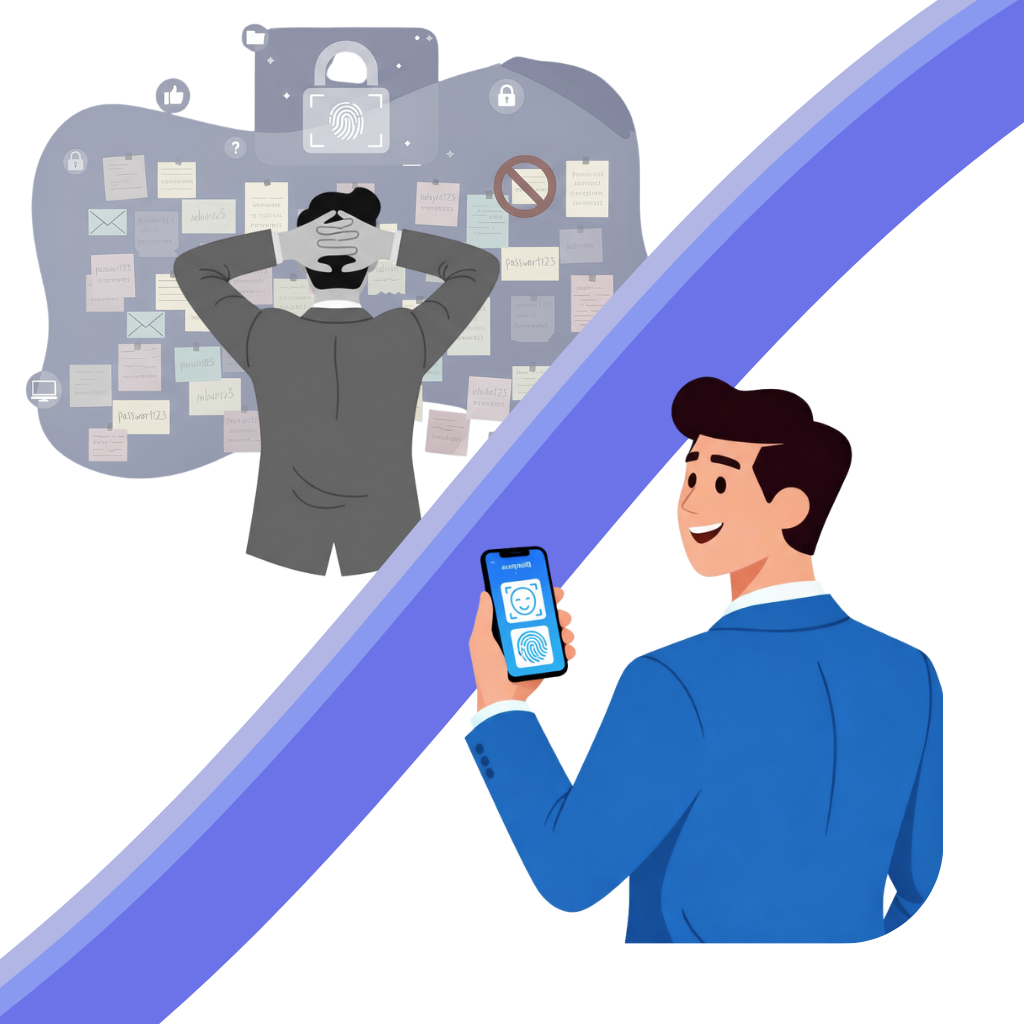
Because Entra ID verifies identity and the device (hardware binding), thus enabling significantly fewer account takeovers and better audit trails.
Optimization of Efficiency through Time Savings and More
Many users are unaware that every password reset costs money; approximately €15-20 per ticket. Thus, requesting a password is not only cumbersome and disruptive for users but also has a negative impact from a cost perspective. Passwordless authentication is therefore more economical, as Passkey usage can save unnecessary expenses for tickets.
Another aspect is time savings, as users appreciate when logging in works quickly and easily. With Microsoft Passkeys, logging in takes just a few seconds and does not require several minutes, as is usually the case. The training effort for existing employees is kept as low as possible. They simply log in using familiar methods such as Face ID, fingerprint, or device PIN. Naturally, this relieves the burden on IT and support teams.
Passwordless authentication also simplifies the onboarding of new employees. Passkeys ensure immediate access to Microsoft 365 – it is not necessary to assign or distribute passwords. This makes the start relaxed and straightforward, much to the satisfaction of IT security and the new user.

From Pilot to Rollout – Introducing Passkeys Step-by-Step in Microsoft 365
You have now learned a lot about why Microsoft Passkeys are beneficial. This section focuses on the how. For maximum impact and full efficiency, you should use a concrete plan to get from the pilot project to eventual productive operation.
What is crucial here are individual yet realistic goals, criteria for measuring success, and suitable
device pools. Only then can a passwordless and secure future be achieved seamlessly.
Your Rollout Plan – in a few Stages to Passwordless Authentication
A controlled rollout minimizes numerous risks, and secure planning increases user acceptance. Many companies make the mistake of activating Passkeys for everyone immediately. Suddenly, chaos and dissatisfaction prevail, and the workload is massively disrupted. Instead, it is advisable to plan the transition in several stages. This allows for a relaxed testing phase, and feedback leads to helpful optimizations.
Imagine all your employees working with Passkeys at once. The transition can lead to minor technical hurdles such as policies or device compatibility, or raise organizational questions. Suddenly, everyone needs help from the IT department. This approach would be absolutely counterproductive.
To avoid this, we recommend a rollout plan with the following steps:
| Stage | Description |
|---|---|
| Stage 1 | The first pilot group (tech-savvy “Power Users”) tests the technical setup in Microsoft Entra ID (registration, login process, and recovery). Their feedback provides valuable information on future usability and potential hurdles. |
| Stage 2 | Define the device pools – corporate devices (Managed Devices) or BYOD (Bring your own device). FIDO2 security keys are best suited for admin accounts. |
| Stage 3 | Define the registration process (directly via Windows Hello, via Entra ID, or centrally by your IT team). Important: Pay attention to the user experience here! |
| Stage 4 | Create clear and understandable authentication policies and define who may use Passkeys on which devices. |
| Stage 5 | Prioritize good communication, as it is essential for Passkey acceptance. Suitable methods include short videos, quick guides, or FAQ pages on the intranet, as well as emphasizing the benefits for users. |
| Fallback Options | Define how to react to problems and clarify fallback options such as temporary password access, backup keys (FIDO2 backup), and IT support. |
The most Important KPIs for Passkeys –
Measure your Success
Measure your Success
Successfully Implement Microsoft Passkeys
– We Support You in This
– We Support You in This
There are several reasons to switch to Passkeys in Microsoft 365 now.
Contact us – we will support you with pilot, policy, and rollout, enabling you to pragmatically and quickly implement this promising passwordless strategy.
FAQ: Passkeys in Microsoft 365 –
Questions from IT Managers
Questions from IT Managers