Microsoft Loop is an innovative platform that takes team communication and collaboration to the next level, but the activation can be tricky.
Loop enables efficient real-time work, regardless of time and location. Featuring user-friendly functions and customization options, Microsoft Loop is the ideal solution for teams of any size looking to enhance their productivity and collaboration. It is a new app that combines a powerful and flexible canvas with portable components that remain in sync and move freely across Microsoft 365 apps.
*Note: To activate Microsoft Loop, you need a Microsoft 365 licence. A ‘simple’ Office 365 licence is not sufficient.
Why enable Loop?
Loop enables your team to work together seamlessly, even in remote and hybrid work environments. Create and share Loop components – portable content that is synchronised and available in Microsoft Teams, Outlook, Word for the web, Whiteboard and the Loop app. These components are always up to date, regardless of where they are shared, and can be edited directly in the respective applications. The Loop app itself allows your teams to bundle all the resources needed for a project in one place to think, plan and create together.
Microsoft Loop Activation for Your Organization
Step 1: Creating a Security Group
in this
What Are Dynamic Groups?
A dynamic group is a dynamic configuration of security group membership for Azure AD that is available in the Azure portal. Administrators can set rules for populating groups that are created in Azure AD based on user attributes such as user type, department, or country/region. Members can be automatically added to or removed from a security group These groups can grant access to applications or cloud resources (SharePoint sites, documents) and assign licences to members.
Create a Static Security Group:
- In the Microsoft 365 Admin Center, go to Groups.
- On the groups page, select add a group.
- On the choose group type page, select security.
Add members to the static security group:
- On the Groups page, select the name of the security group.
- On the Members tab, choose View all and manage members.
- In the group area, select Add members and select the person from the list or start typing the person’s name.
Step 2: Creating a Policy Configuration
1. Sign in to https://config.office.com with your administrator account and select Customisation > Policy Management > Create to create a new policy configuration in your tenant. You can name the policy anything you like. In the following example, we have named it ‘Loop Policy’:

2. Define Scope: Select the policy configuration you just created in the specified group. Now assign a security group to the user for whom you want to enable the Loop app. In the following example, we used the Loop app security group we created earlier.
Note: Each policy configuration can only be assigned to one group, and each group can only be assigned one policy configuration.

The following table lists the required policies that need to be configured/activated. Depending on how Loop will be used in your workflow, it can integrate with various platforms such as Figma, Jira, GitHub, Azure, and Trello. It is important to note that specific policies should be enabled for effective collaboration between these tools. This ensures that all processes run smoothly and efficiently, ultimately leading to improved productivity.
| Loop Policies |
| Create and display loop workspaces in Loop |
| Import, view and edit items from apps that are integrated with Loop |
| Import, view and edit Azure DevOps items from Loop |
| Import, view and edit GitHub items from Loop |
| Import, view and edit Jira issues from Loop |
| Set up and execute automation rules in Loop via the Power Automate integration |
| Import, view and edit Trello boards from a Loop |
| Removing Figma file and prototype links as embeds in Loop pages |
| View and edit surveys with the survey loop component |
| Create and view whiteboard files in Microsoft apps that support Loop |
| Enable the preview features for Loop |
| Allow users to send feedback to Microsoft |
Once you have configured the guidelines, this rule should be saved. It can then take up to an hour for the settings to take effect, after which you can access the page: https://loop.microsoft.com/
When loop is activated, you see the Loop app!








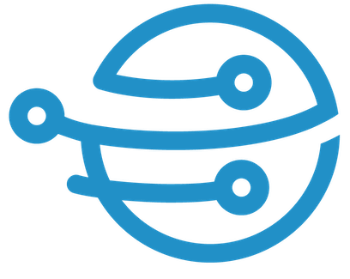
Leave A Comment