Do you also feel overwhelmed by the large selection of tools for task planning? Microsoft alone has 4 programs for this. Which one is best for you?
First we have to find out what each program can do. Then we compare the individual programs. This should help us make a decision.
Which tool for which task planning?
Planner
Planner is a team-based project management tool. Every Microsoft 365 group (Outlook Group, Teams Team, Yammer Community) can use it to track open tasks. It also allows you to quickly and easily create and edit tasks for yourself and/or others.
Design: Kanban boards make it easy to track tasks and communicate important information quickly. The calendar view provides an overview of when which work is due. And a graphical view shows how busy you already are: how many tasks are in progress, delayed, still open, etc.
This program is particularly practical for small teams that can organize themselves.
Comparable to “Trello”.
Lists
Many people may still be familiar with SharePoint Lists. This is the improved version of it, now in its own app. Practical for tracking tasks and project management. The lists include travel planning, inventory planning, event planning, training plans and much more.
Design: As the name suggests, the main focus is on lists of all kinds. However, the checkboxes, options, layout, view and much more can be customized to suit your own needs. This means that the templates can be perfectly adjusted to personal preferences. They can also be adapted to the respective project and the needs of the company.
This makes Lists a great planning experience for large events involving many individuals. Or for managing travel plans. Structured work, where you have to keep an eye on everything, is easy to implement. It is therefore definitely interesting for project managers of intensive projects.
Comparable with “Monday.com”.
To-Do
The Microsoft version of the former “Wunderlist”, which Microsoft bought up. It has replaced the “Tasks” section in Outlook. You can track personal tasks, your own lists and all the lists you manage. With the Power App, it is even possible to track tasks from other apps, e.g. OneNote.
Design: A central place for tasks with due dates, reminders and a good app.
It’s practical for bringing structure to your daily tasks and not forgetting anything (push notifications).
Task app in teams
Or also “Tasks in Teams”. A central list of all personal tasks in a team-friendly way. The program is a combination of the two programs Planner & To Do, integrated into the Teams interface. It’s all about “seeing”, the overview of all existing tasks from Planner and To Do.
Design: Lists with categories. Tasks are separated into the various plans and teams.
Practical if the workplace is mainly organized in teams. It also gives you a big, complete picture of task management.
Summary
If you look at these 4 programs, you can see that each program has its own advantages. However, there are also some overlaps.
You could say:
- Planner and Lists is great for adding and managing team-based tasks in task lists.
- To-Do is great for managing personal tasks and to-do lists.
- The Tasks app in Teams is a portal to get an overview of all tasks in Planner and To-Do directly in Microsoft Teams.
The result
Many people will find it difficult to decide between Planner and Lists. Do I have small teams that can organize themselves? Then Planner comes in handy.
Lists can be better for large projects. For recurring things for which there may be a person responsible, Lists is definitely a good thing: for employee training and travel planning, for example.
Both Planner and Lists can be integrated into Microsoft Teams. In addition, with the Tasks app in Teams, you already have To-Do officially in Teams.
What was your experience with one or more of these Microsoft tools? Which program has already been helpful to you? We would be happy to show you how one or more of these programs can be used to suit you and your company in an individual demo. This way you can find out how you can get the best out of the programs and what working with them can look like specifically for you.
Sounds exciting? Then why not get in touch with us and let’s discuss the details over the phone.

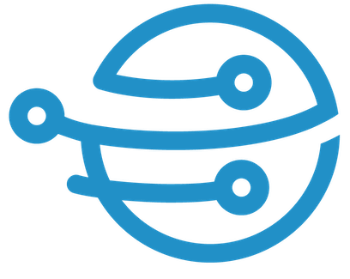
Leave A Comment