Some love them, some hate them: keyboard shortcuts.
We find that they are actually quite practical. Keyboard shortcuts in Microsoft Teams help you work more efficiently. Instead of searching for the mouse pointer, getting to the desired result with just 2 or 3 keys sounds very tempting.
Here are a few of the most practical keyboard shortcuts in Microsoft Teams. The “+” sign does not have to be pressed in each case, of course, but indicates that both (this AND that) key are pressed simultaneously.
1. navigating in the sidebar
Depending on which tab you want to jump to, simply select Control and the position. Example: “Ctrl+1” for activity, “Ctrl+2” for chat, and so on. This also applies to the specially integrated apps, which can be found here.
2. search bar
To jump from any point directly to the search bar, press “Ctrl+e”. However, if you are currently in a document, this key combination will only ensure that the paragraph is centered and will not take you to the search bar. Once at the top of the search bar, you can search for a person or an app directly by pressing “@”:
3. display all possible functions of the search bar
By pressing “Ctrl+/”, you can find all possible functions in alphabetical order: Change your status, make a test call, ask someone a question and so on.
4. in a meeting
Muting yourself with “Ctrl+Uppercase+m” or switching off your video with “Ctrl+Uppercase+O” is done very quickly (and possibly embarrassing situations are avoided).
5. edit message
If you make a typing error or similar, you can simply use the up arrow key to jump back to the message you have just sent and correct your mistake.
6. overview of keyboard shortcuts in Microsoft Teams
There are so many other keyboard shortcuts that are worth learning. You can find an overview of these (funnily enough also with a key combination) simply by pressing “Ctrl+.”:
Finally, a fun fact that everyone should definitely know:
Emojis!
A large collection of different emojis can be found by typing a “:” followed by an English word. For example, “:robot” results in a robot. The best way to try it out is to just type “:” and a letter (e.g. “:r”) and see what suggestions come up.
We hope you enjoy trying them out!
Questions about Microsoft Teams? We provide the right answers. Fill in the contact form now or call us directly. We will be happy to help you individually.






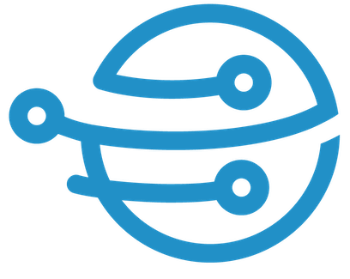
Leave A Comment