In this blog post, we show you best practice for server upgrades that can save you time and money. We highlight typical pitfalls and provide you with practical tips. This way, your IT landscapes will always be up to date – without unnecessary stress.
If you’ve ever wondered what the difference is between an upgrade and an update, take a look at our FAQ: Update vs Upgrade – What’s the difference?
Server upgrades are more than just routine tasks-they are the backbone of a secure and efficient IT infrastructure. You may think regular upgrades only cost time and disrupt operations. But outdated systems come with significant risks.
1. best practice in the preparation of server upgrades
Thorough preparation is the first step to a successful server upgrade. Without clear planning, even small changes can lead to unexpected problems. But how do you ensure that your upgrade goes smoothly?
The time you invest in preparation will pay off later and prevent potential complications. In this section, you will learn what preparations are necessary to minimize risks and make the process efficient. This will lay the foundations for an upgrade that will make your systems more secure and efficient.
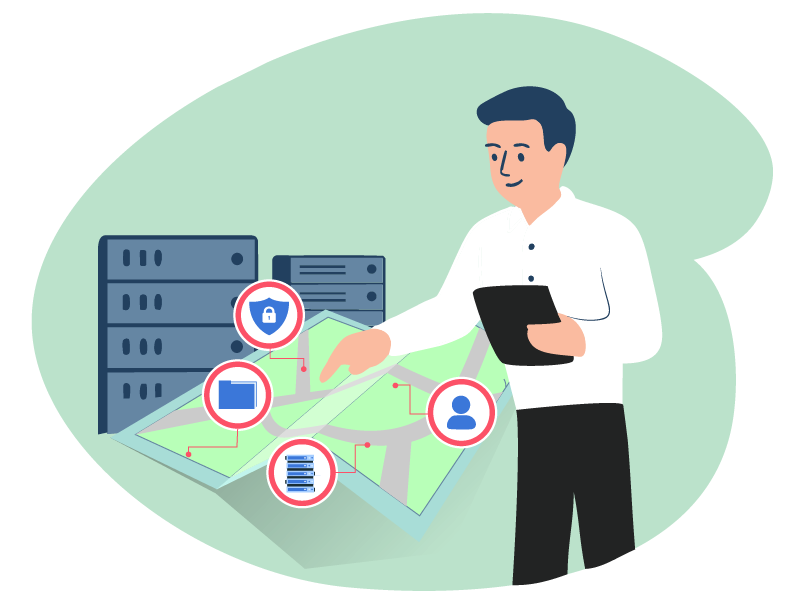
2. implementation of the server upgrade
Once you have completed all the preparations, it is now time to carry out the actual server upgrade. A structured approach is crucial to minimize downtime and ensure a smooth process. In this section, you will learn how to apply Server Upgrade best practice in this step too.
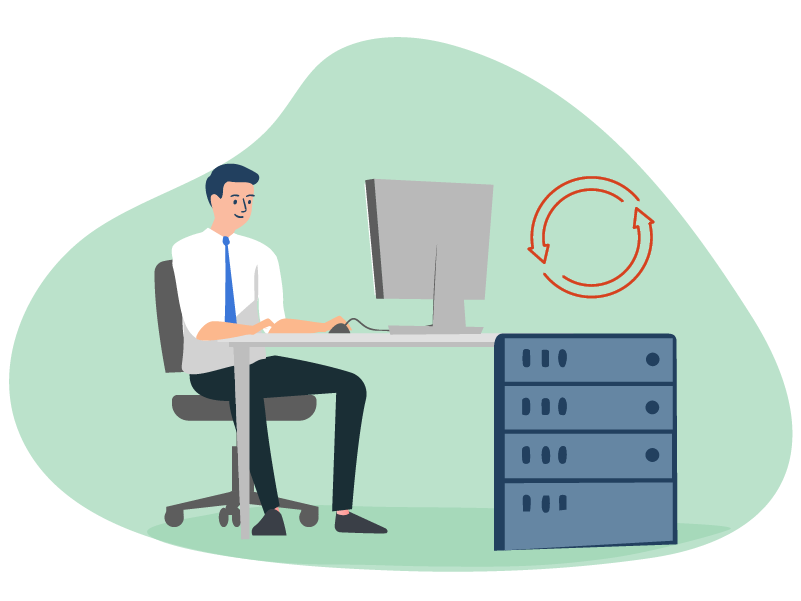
3. post-processing of a server upgrade
Once the server upgrade has been successfully completed, the work is not quite done. Follow-up is just as important to ensure that everything runs smoothly and potential problems are identified early on. In this section, we look at the final steps you should take after the upgrade.

We help with your updates and upgrades
We have developed an efficient, fast and transparent method to perform your server updates and upgrades with as little downtime as possible. If you’ve ever wondered what the difference is between updates and upgrades, then take a look at this blog:
Difference Between Update and Upgrade – Simply Explained!



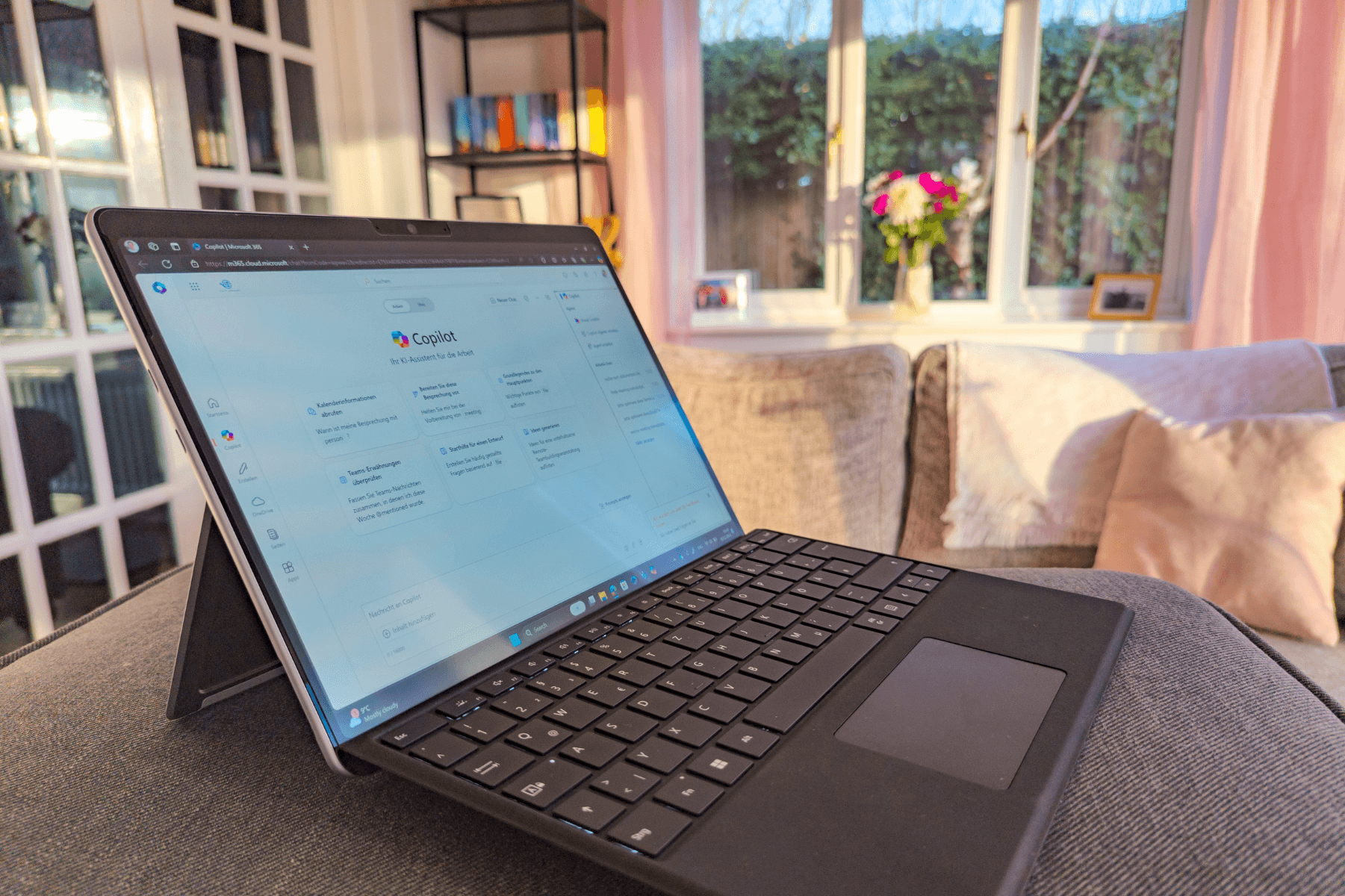


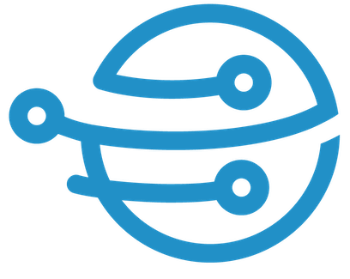
Leave A Comment